Student Manual
Features Available in E-book
Bookmark, Confidence, and Notes
Click the three-dots menu before the heading of any section in the chapter to bookmark, give confidence, and add notes for that section.

Figure 8.1: Bookmark, Confidence, and Notes in Chapters

Figure 8.1: Bookmark, Confidence, and Notes in Chapters
Annotations
Here's how to highlight any text in the e-book section, and write a comment:
Select the text you want to highlight and click the Annotate Adder icon from the pop-up box.
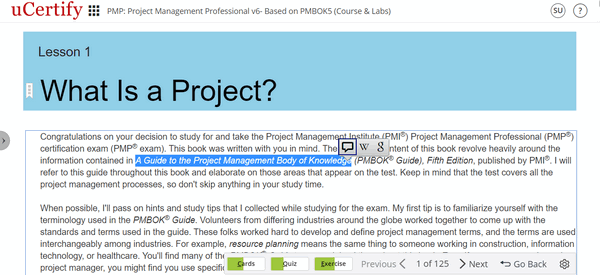
Figure 8.2: Annotate Icon
Select any of the color in which you want your text to be highlighted, add comments, links, media title, upload file, and add tags. Click the Save button.
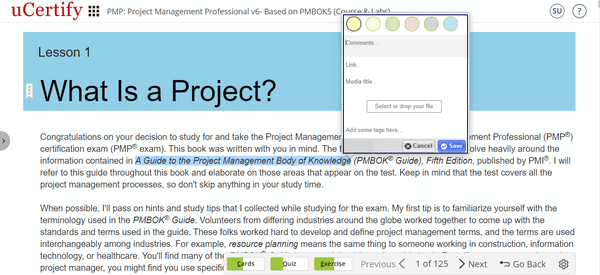
Figure 8.3: Annotation Options Modal Box
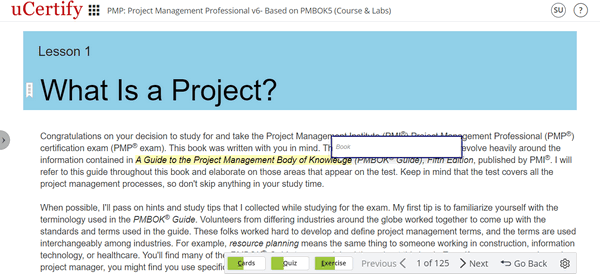
Figure 8.4: Comment on the Highlighted Text
Select the text you want to highlight and click the Annotate Adder icon from the pop-up box.
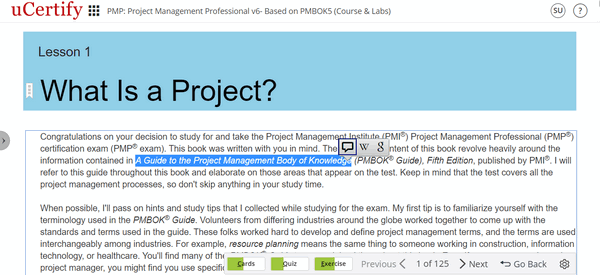
Figure 8.2: Annotate Icon
Select any of the color in which you want your text to be highlighted, add comments, links, media title, upload file, and add tags. Click the Save button.
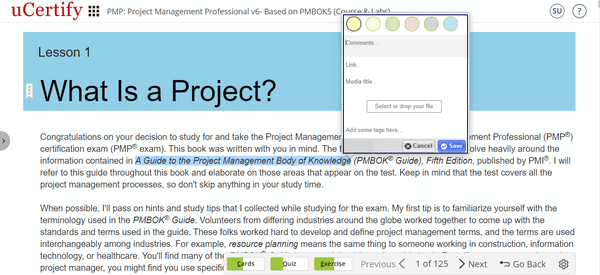
Figure 8.3: Annotation Options Modal Box
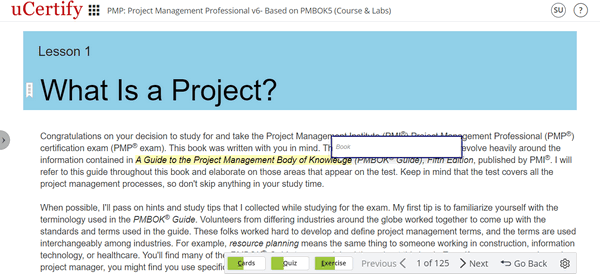
Figure 8.4: Comment on the Highlighted Text
Search from Wikipedia
Select any text, and click the Wikipedia icon in the pop-up box to search from Wikipedia.
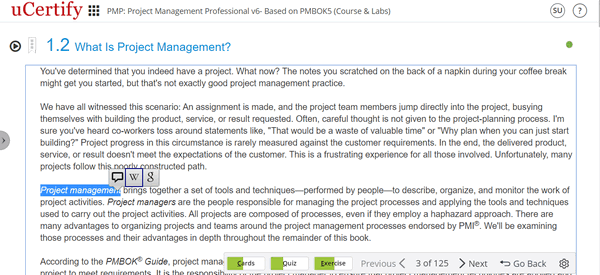
Figure 8.5: Wikipedia Icon in Chapter
Clicking the Wikipedia icon will take you to a new window with links. Click the Open button of the required link. It will open the search results of the text on Wikipedia.
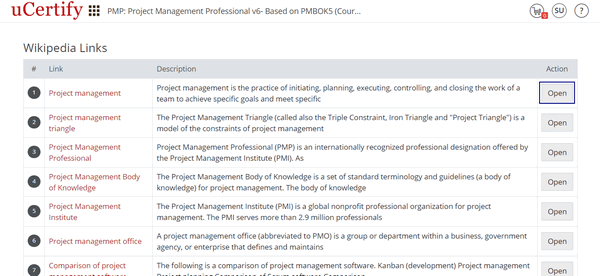
Figure 8.6: Wikipedia Links Page with Open Button
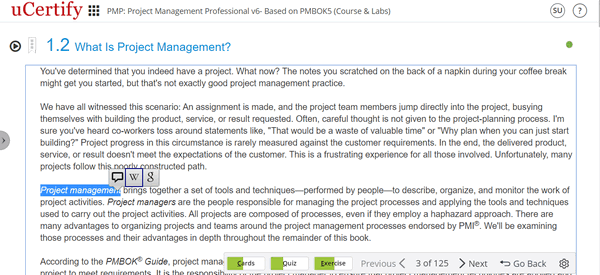
Figure 8.5: Wikipedia Icon in Chapter
Clicking the Wikipedia icon will take you to a new window with links. Click the Open button of the required link. It will open the search results of the text on Wikipedia.
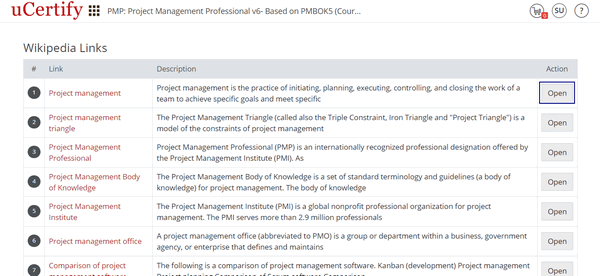
Figure 8.6: Wikipedia Links Page with Open Button
Search from Google
Select any text, and click the Google icon in the pop-up box to search from Google. It will open a new window with Google search results of the text.

Figure 8.7: Google Search Icon in Chapter

Figure 8.7: Google Search Icon in Chapter
Side Panel
Click the arrow icon on the left or press R key on the keyboard to open the side panel.

Figure 8.8: Side Panel of Chapter
Once you open the side panel, you can see the following tabs:

Figure 8.8: Side Panel of Chapter
Once you open the side panel, you can see the following tabs:
- Table of Contents: By going nowhere, you can directly go to chapter or objective by clicking it.
- Annotations: All the bookmark, confidence, and annotated content heading are listed here. You can see all of these for all chapters here.
- Videos: It consists list of all videos in the course.
Bottom bar
Bottom bar consists of following buttons:

Figure 8.9: Bottom Bar of Chapter
When you are on a chapter, you can navigate through by scrolling or by using the Next and Previous buttons on the bottom bar.
- Cards
- Quiz
- Exercise
- Previous
- Next
- Settings
- Go Back

Figure 8.9: Bottom Bar of Chapter
When you are on a chapter, you can navigate through by scrolling or by using the Next and Previous buttons on the bottom bar.
Next Steps
This section comes at the end of every chapter. From here, you can:
1. Navigate to flashcards, quizzes, exercises, and labs.
2. Proceed to the next lesson.

Figure 8.10: Next Steps Section
1. Navigate to flashcards, quizzes, exercises, and labs.
2. Proceed to the next lesson.

Note
ThePrevious and Next buttons are disabled when you are at the first or last chapter.