Instructor Manual
Invite or Enroll Students
You can invite or enroll students to your course. To do so, click the Invite tab and select the Invite or Enroll option. You can also search the access code details. To do so, click the Invite tab and select the Access Code Search option.

Figure 3.1: Invite Tab Options

Figure 3.1: Invite Tab Options
Invite Students
You can invite desired students to use your course or section by clicking the Invite tab and then selecting the Invite option. Enter the Email id, First Name, Last Name, Access Code (Optional), one per line in the Student List box below the Bulk Upload, and click the Verify button.

Figure 3.1: Invite Tab with Bulk Upload
The Student(s) list page will open showing the Name of student, Access Code, Validation, and their Status. Check the checkbox parallel to the Student's Name and click the Enroll Selected button.

Figure 3.2: Student(s) List Page
To import the students using section list or section key, select the Import from Section, click the Import Type drop-down, and select the required option.

Figure 3.3: Invite tab with Import from Section

Figure 3.1: Invite Tab with Bulk Upload
The Student(s) list page will open showing the Name of student, Access Code, Validation, and their Status. Check the checkbox parallel to the Student's Name and click the Enroll Selected button.

Figure 3.2: Student(s) List Page
To import the students using section list or section key, select the Import from Section, click the Import Type drop-down, and select the required option.

Figure 3.3: Invite tab with Import from Section
Enroll Students
You can enroll students to use your course or section by clicking the Invite button and selecting the Enroll option.
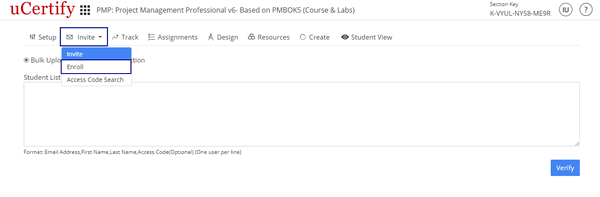
Figure 3.4: Invite Tab with Enroll Option
To enroll single student select the Enroll as a Student option, provide the required details, and click the Submit button.
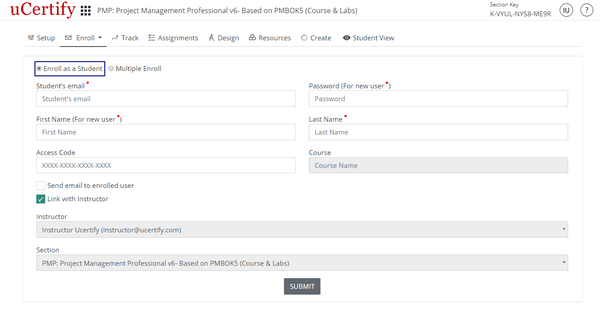
Figure 3.5: Enroll as a Student Page
To enroll multiple student select the Multiple Enroll option, provide the required details, and click the Next button.
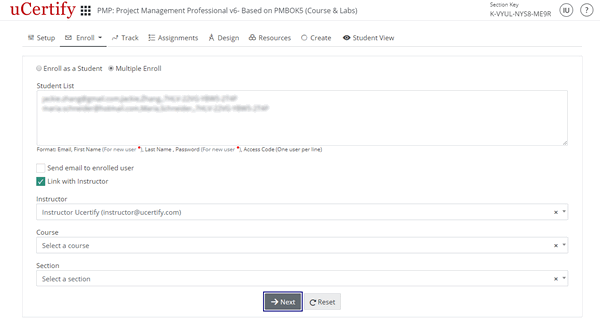
Figure 3.6: Multiple Enroll Page
Check the checkbox before the students Email and click the Enroll Selected button.
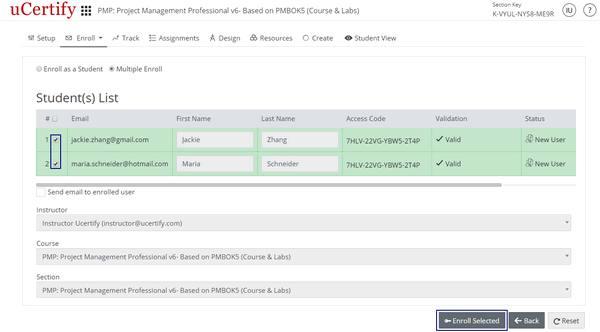
Figure 3.7: Student(s) List with Enroll Selected Option
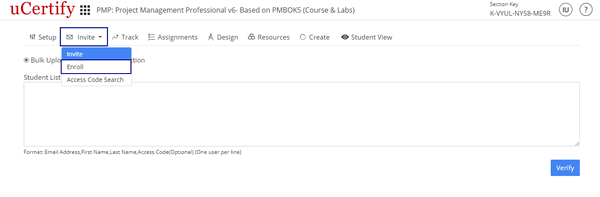
Figure 3.4: Invite Tab with Enroll Option
To enroll single student select the Enroll as a Student option, provide the required details, and click the Submit button.
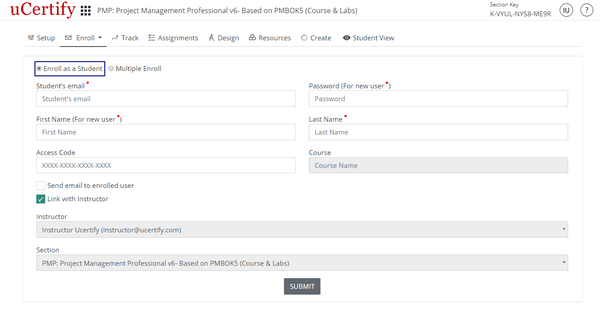
Figure 3.5: Enroll as a Student Page
To enroll multiple student select the Multiple Enroll option, provide the required details, and click the Next button.
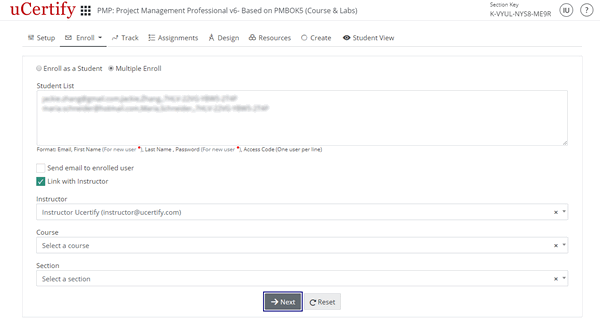
Figure 3.6: Multiple Enroll Page
Check the checkbox before the students Email and click the Enroll Selected button.
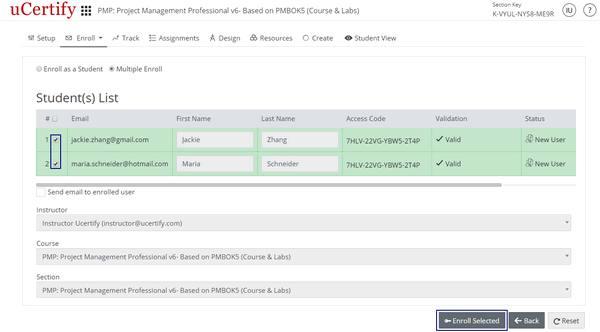
Figure 3.7: Student(s) List with Enroll Selected Option